Adding multimedia content to your profile is one of the key ingredients to making your Expert Profile more engaging. We recommend adding as many different kinds of media assets to your profile as possible to capture and retain the interest of visitors to your profile. Often, a well-populated profile will surface highly on search, increasing the likelihood of getting found.
Media assets, such as videos, publications, images, documents, and audio files can all be added to expert profiles. ExpertFile has built-in connectors with Vimeo, YouTube, Amazon and SlideShare allowing you to add content assets from these platforms in a couple clicks. You can also upload images, videos, documents and audio files straight from your desktop.
To add these content items, simply click “Add Media” from the editor.
Profile Editor
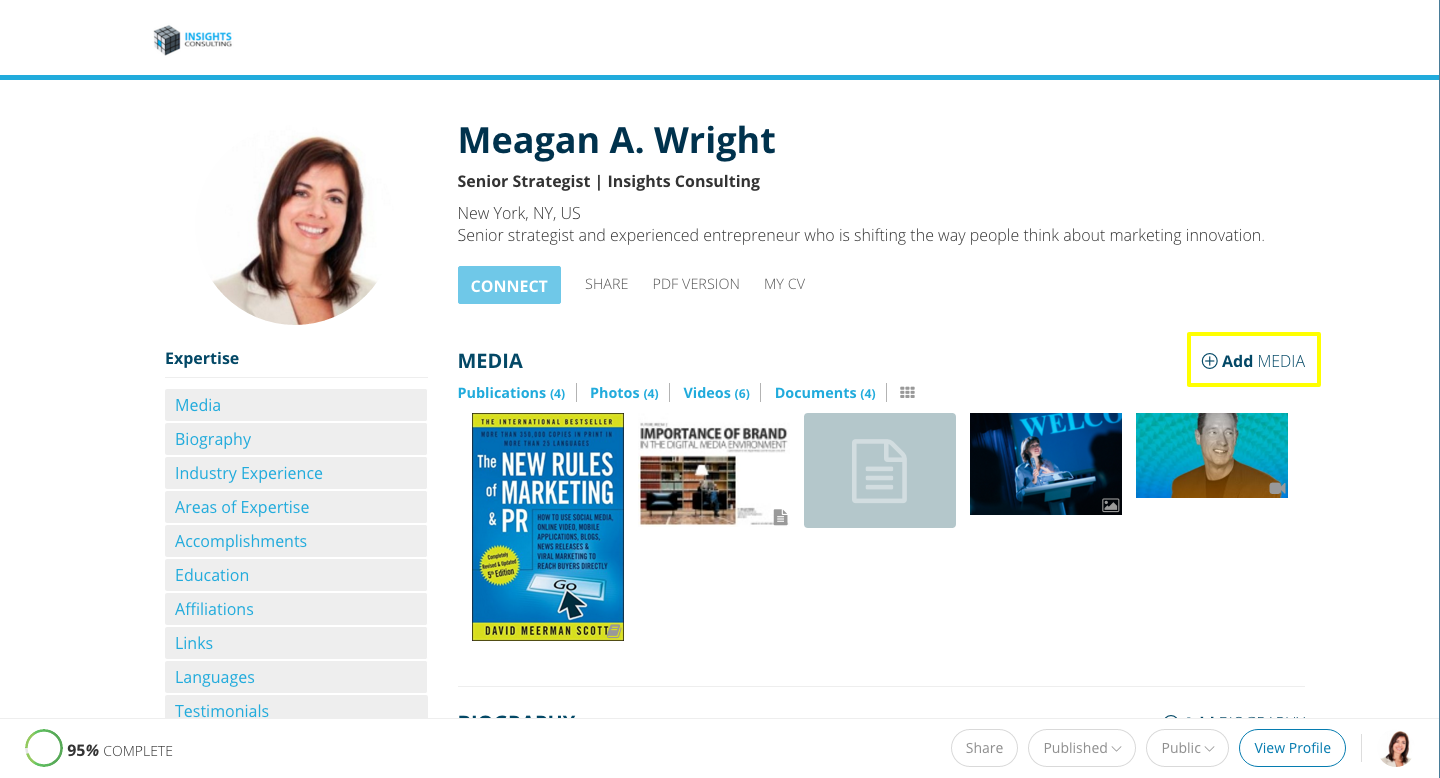
A window will pop up with the selection of media content types you may add to the Expert Profile. From here, simply select the type of media that you would like to add.
Media Editor
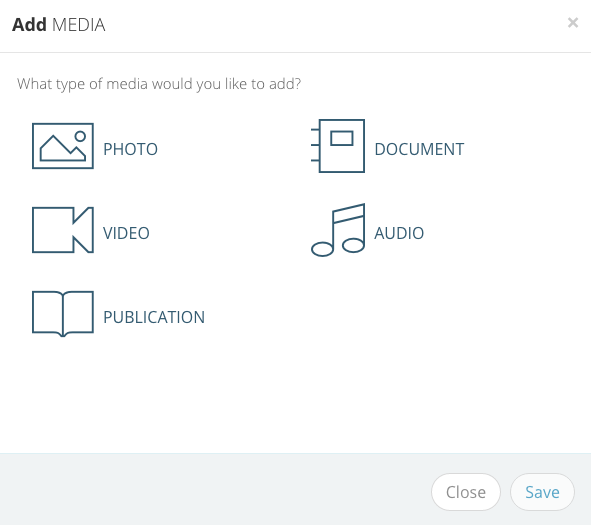
Adding Media From the Desktop
To directly upload media from your desktop, such as images, movie files or audio clips, select the file and either drag it into the window, or click the box to browse your computer.
Media Upload Workflow
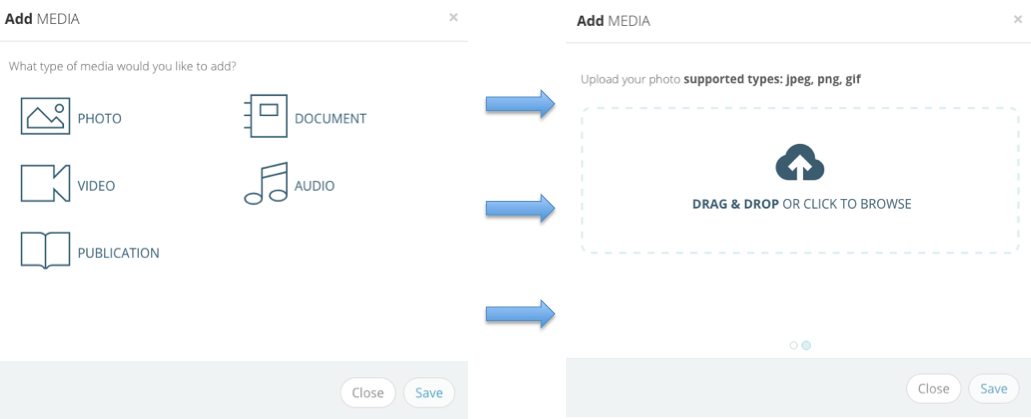
Adding Media from YouTube, Vimeo, SlideShare and Amazon
To add YouTube or Vimeo videos, SlideShare presentations or Amazon book publications, click on the type of document you would like to add to the profile. From there search the external website for your media.
Media Upload Workflow
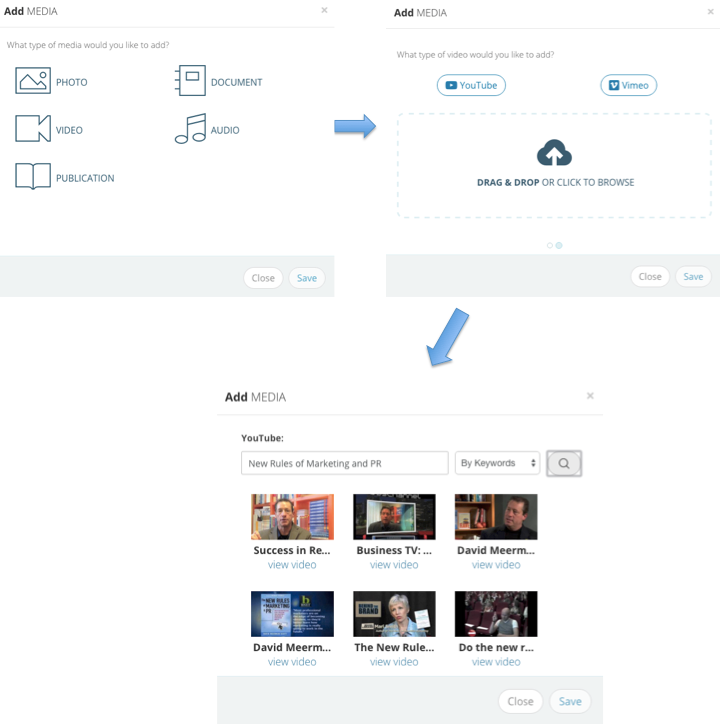
Managing Your Profile's Media
You can manage the media assets in this section, as well. Rearrange the content by dragging and dropping the assets into a custom order. Or, delete media assets by clicking on the Delete icon at the bottom of each item.
Profile Media Section
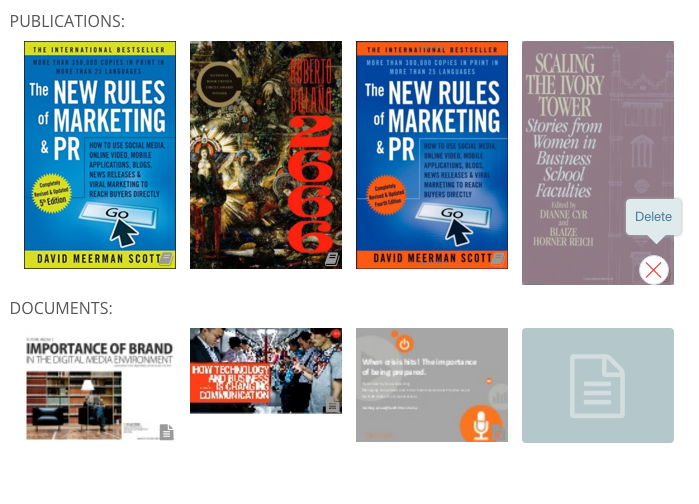
If you have any questions in relation to adding media content to your profile, please email success@expertfile.com or contact your designated customer success representative. They're ready to help answer any of your questions!