You can rearrange the order that fields appear in Expert Profiles. If you decide to change the default order, then your changes will be reflected across all the profiles in your Expert Center. This is easy to do as you simply navigate to the "Profile Fields" section of the Design tab.
The Profile Fields Section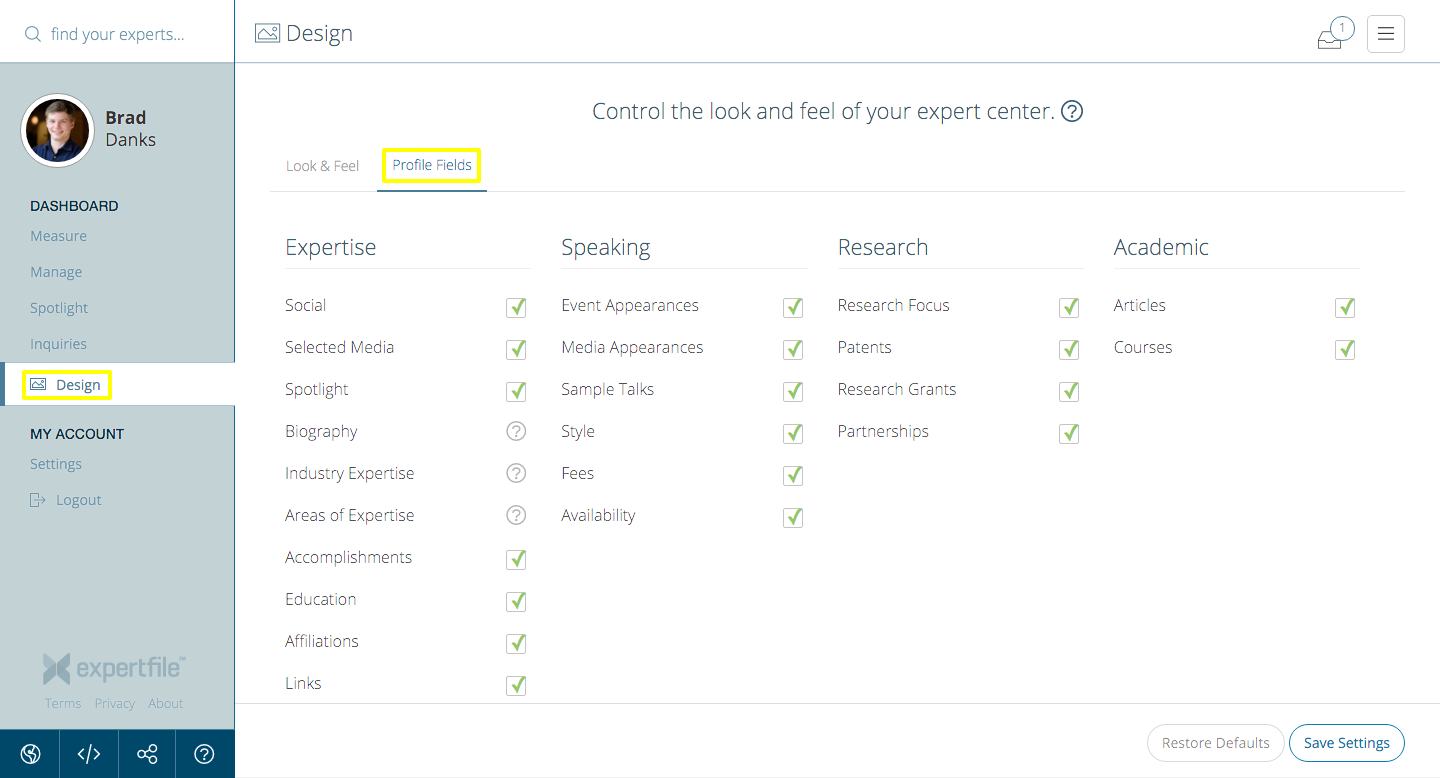
From here, you can simply drag and drop the fields into your desired custom order. Note: In order to retain an intuitive profile layout, you cannot move fields outside of their container. For example, you cannot move media appearances outside the speaking category.
Rearranging Fields
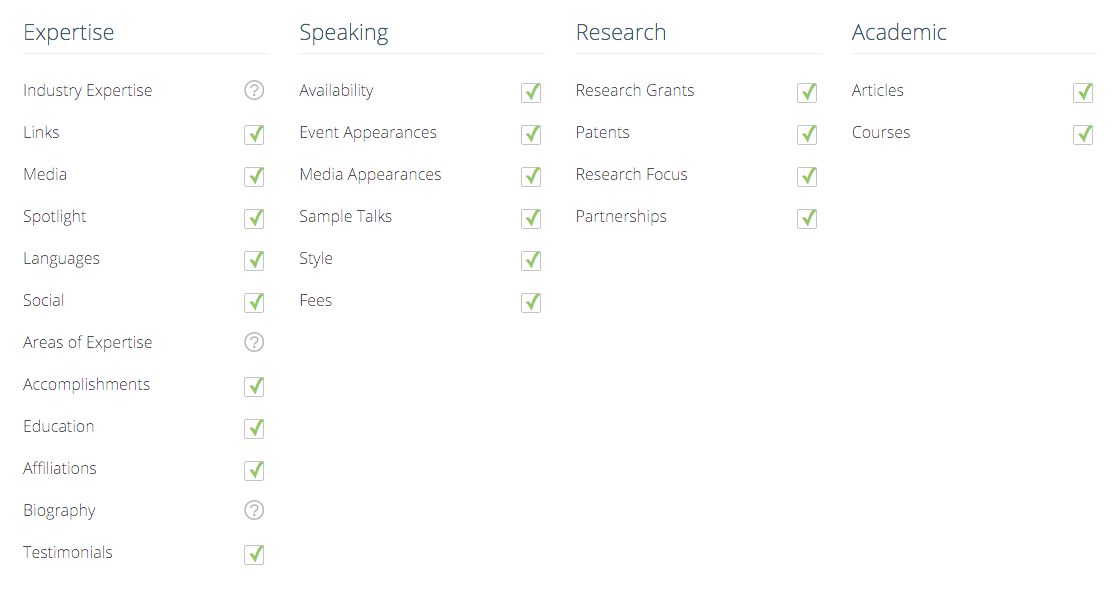
You can also rename fields and hide fields from displaying in profiles, as part of the higher degree of customization that ExpertFile allow when creating your profiles.
For further details or to have questions answered, please contact your designated customer success representative! They will be happy to assist you as quickly as possible.